Our free video streaming service, hoopla, is pretty fantastic. Adding to its awesomeness, you can access it on more than just your web browser or as an app on your mobile device. You can stream movies and shows from hoopla right on your Smart TV! With only a few clicks, you’ll have free access to thousands of movies and shows—all from the comfort of your own home.
Step 1: Add the hoopla channel or app to your Smart TV
You can add the hoopla channel or app to your Roku, Android, Apple, or Fire TVs by following these easy instructions.
Add channels to your Roku TV
- Press Home on your Roku remote.
- Select Streaming Channels to open the Channel Store.
- Go to Search Channels and search for the hoopla channel.
- Select Add Channel to install the channel on your Roku device.
Adding apps to your Android TV
- From the home screen of your Android TV, go to the Play Store.
- In the Play Store, go to search and search for the hoopla app.
- Find the app and click to install.
Adding apps to your Apple TV
- From the home screen of Apple TV, go to the App Store.
- In the App store, go to search, and search for the hoopla app.
- Find the app and click to install.
Adding apps to your Fire TV
- On the Main Menu, click the magnifying glass beside Home along the top of the screen.
- Search for the hoopla app.
- Select Get or Download to start your download.
Once you install the channel or app, it will appear on your Smart TV’s home screen.
Step 2: Connect your hoopla account to your Smart TV
When you open hoopla on your Smart TV for the first time, you’ll be guided through the process of connecting your hoopla account by following these steps:
- A 4-digit code will appear on your TV screen.
- Go to hoopladigital.com/link in your web browser on your computer or mobile device.
- Log in to your hoopla account. If you don’t have a hoopla account already, you can sign up here, using your library card.
- Enter the 4-digit code displayed on your TV screen and click Submit.
With hoopla installed on your Smart TV, you can browse and watch up to five titles each month. You can also view your loans, your borrowing history, and the number of remaining borrows you have for the month.