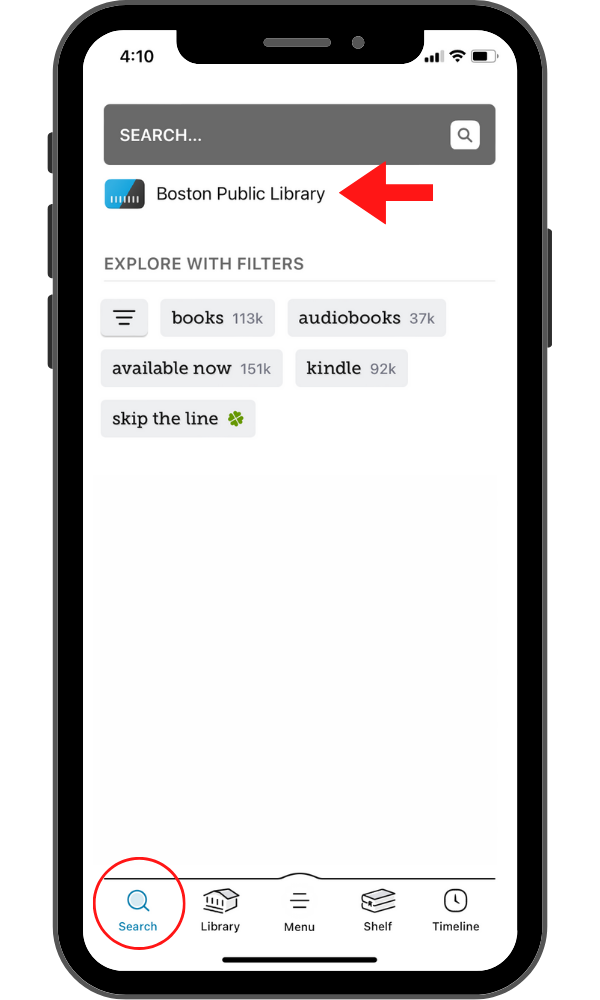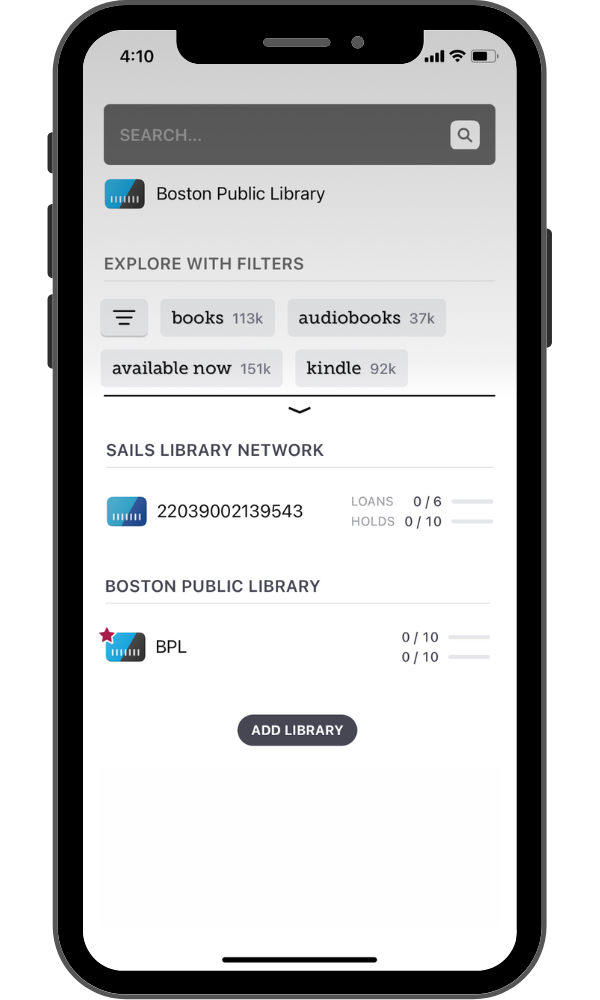Use your SAILS Library Card to access additional Massachusetts state library networks by following these steps.
Step 1:
Tap the Menu icon in the bottom middle of the Libby screen to get to your settings. Then tap Add a Library.
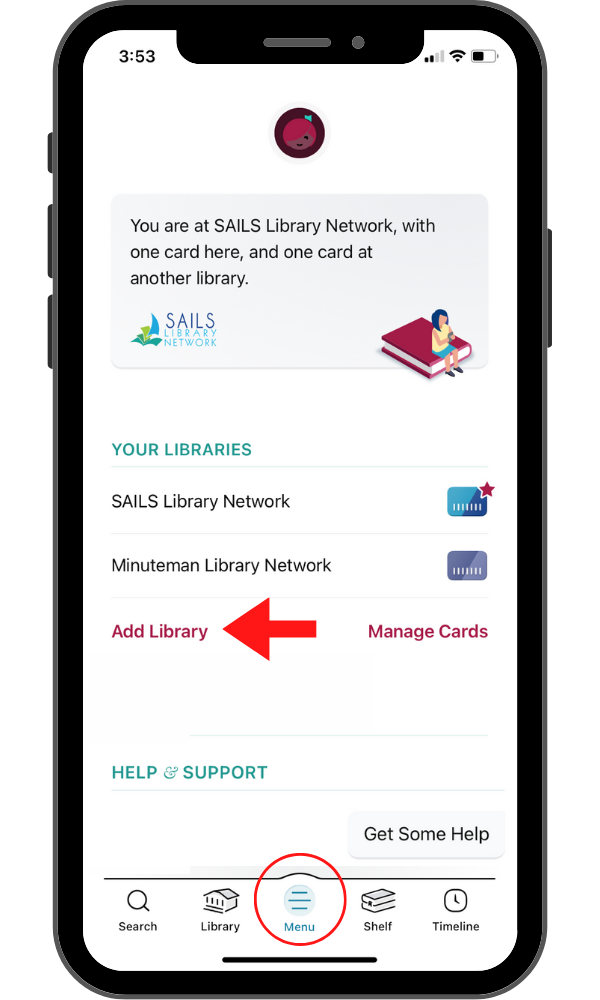
Step 2:
Type in the name of the network you want to add. You can add any (or all) of the following networks:
- Boston Public Library
- CW Mars
- Old Colony Library Network
- Merrimack Valley Library Consortium
- CLAMS
- NOBLE: North of Boston Library Exchange
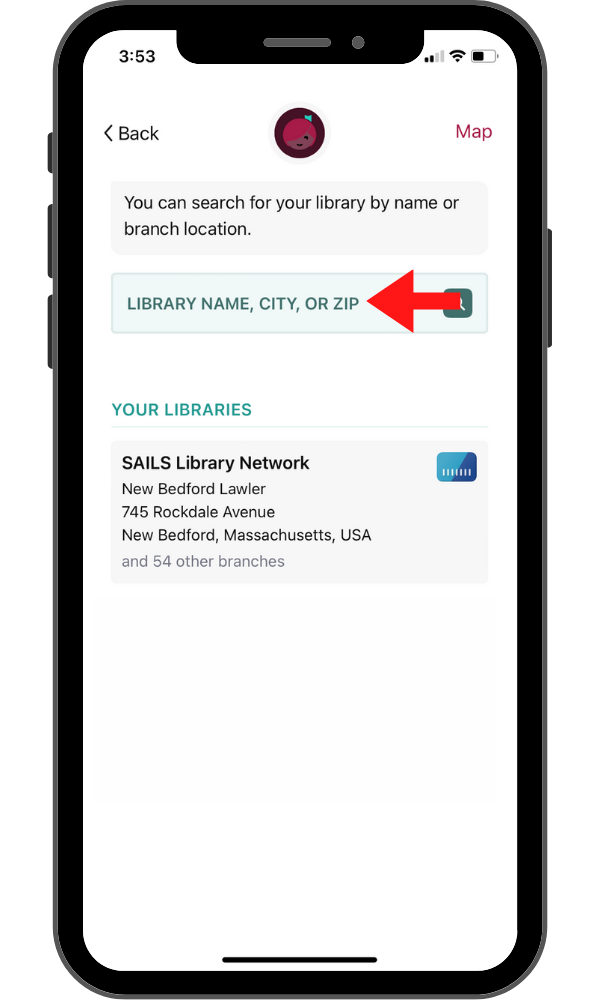
For this example, we will use the Boston Public Library. Type in Boston, then tap on Boston Public Library.
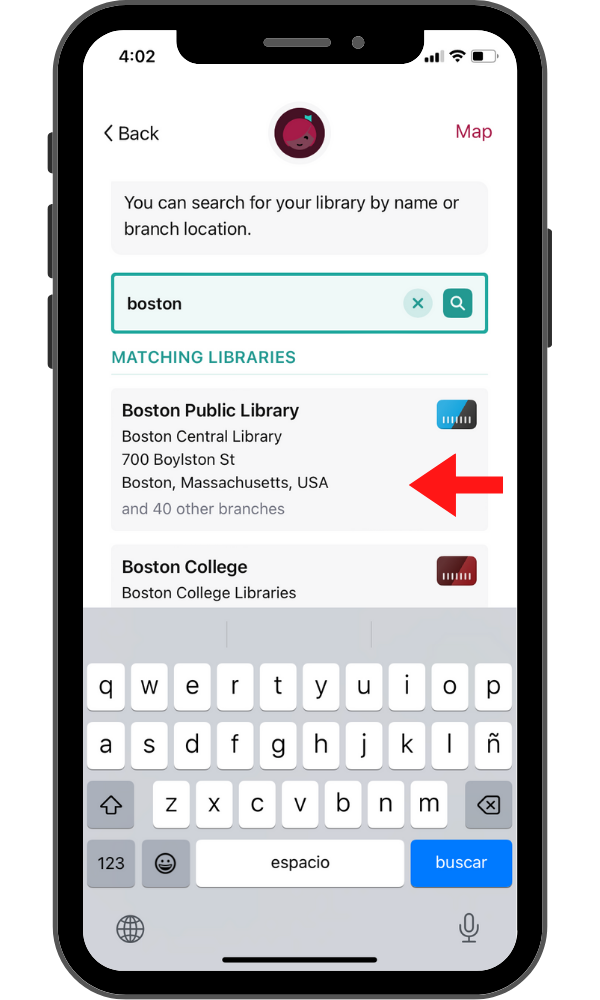
Step 3:
Then tap Sign In With My Card.
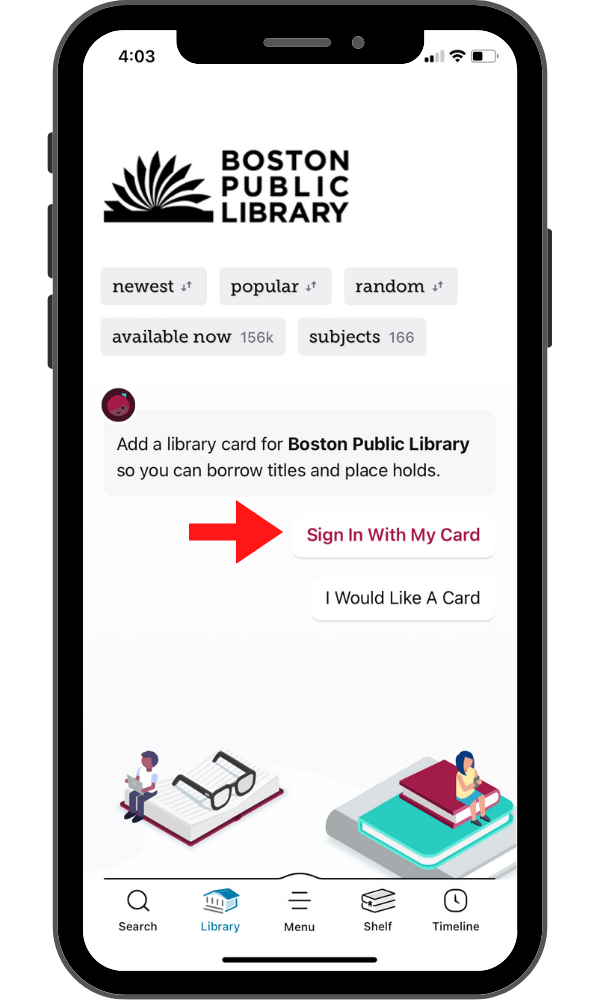
Step 4:
Tap on the little button that shows the entire list of partner libraries.
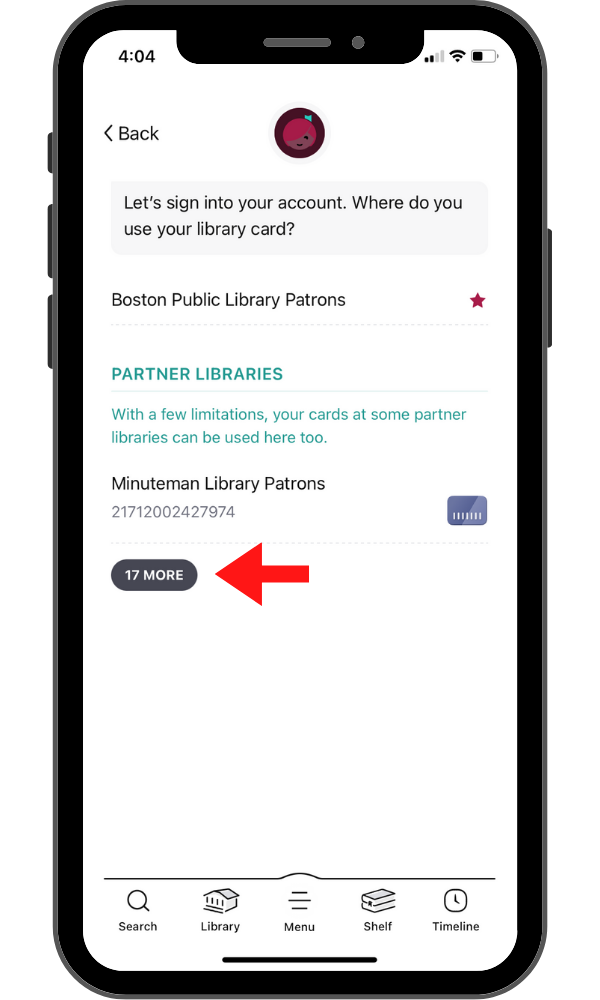
Step 5:
Scroll down until you see SAILS Library Patrons.
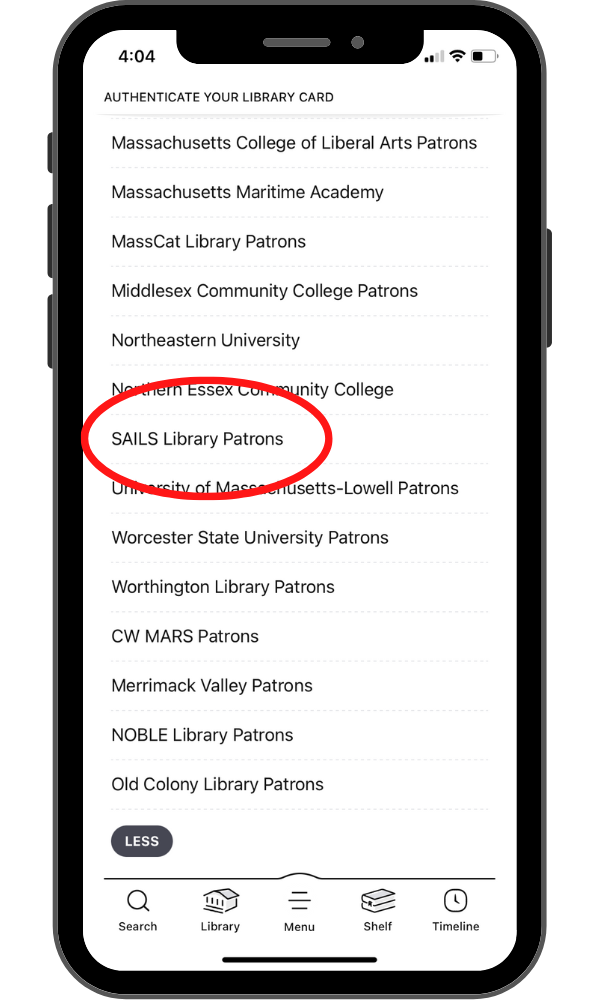
Step 6:
Enter your library card number (14 digits, no spaces), then enter your password (usually the last four digits of your phone number).
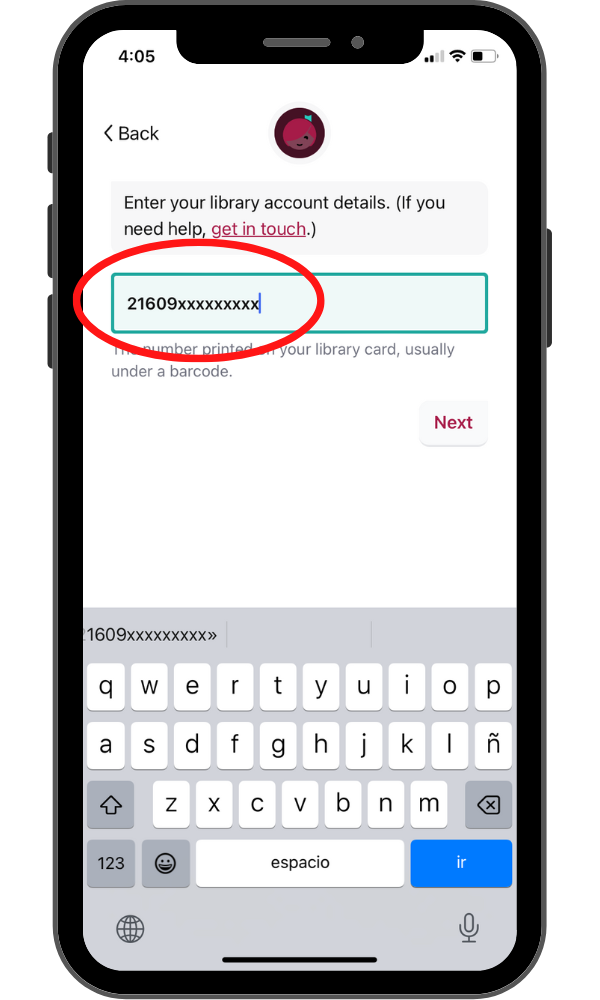
Step 7:
If you’d like, tap Rename Card, and give it a name.
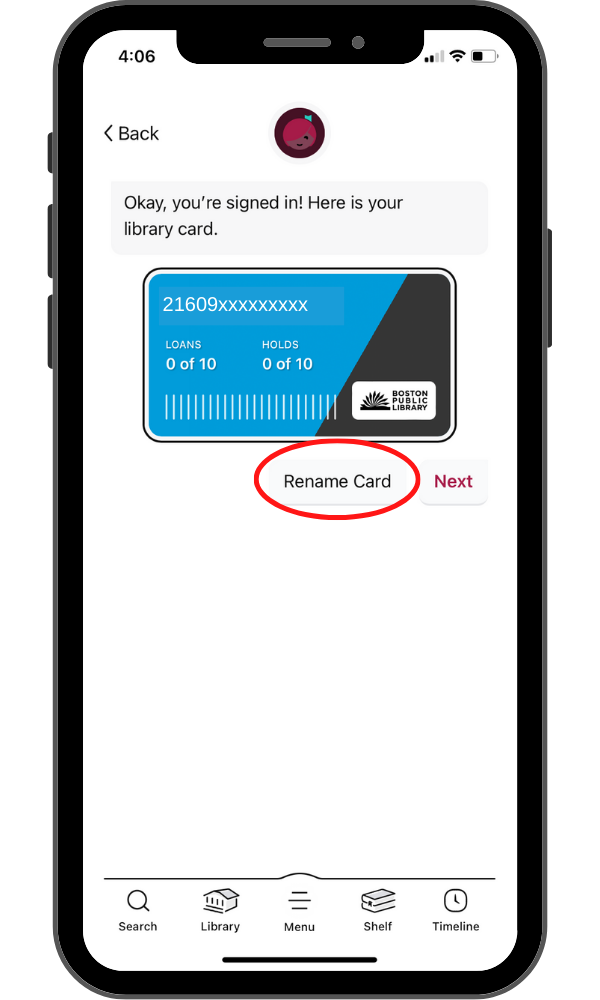
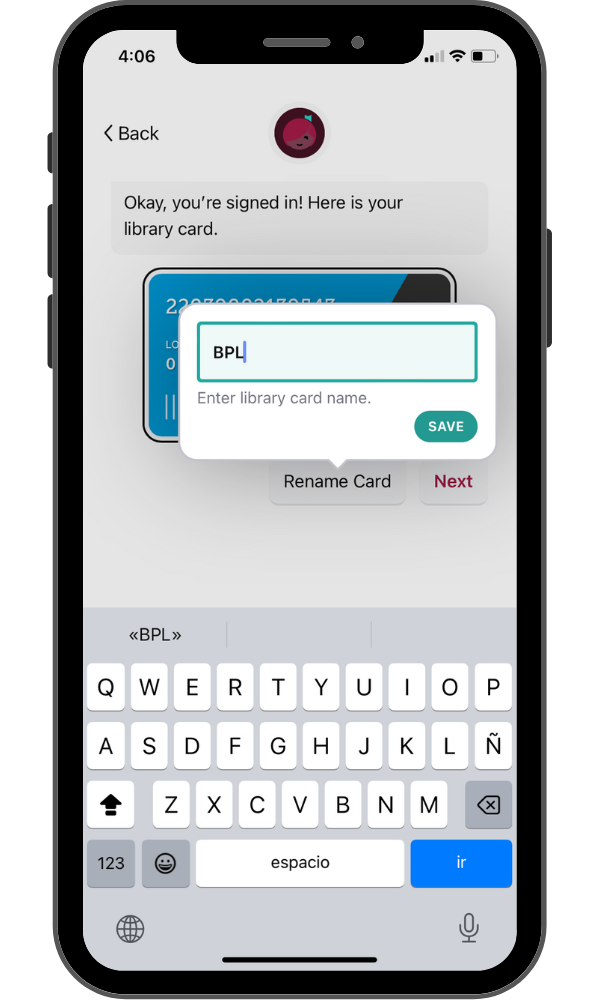
Step 8:
Now, when you tap the Menu icon in the bottom middle of the Libby screen, you will see your newly added library card. The red star indicates the library you are currently using.
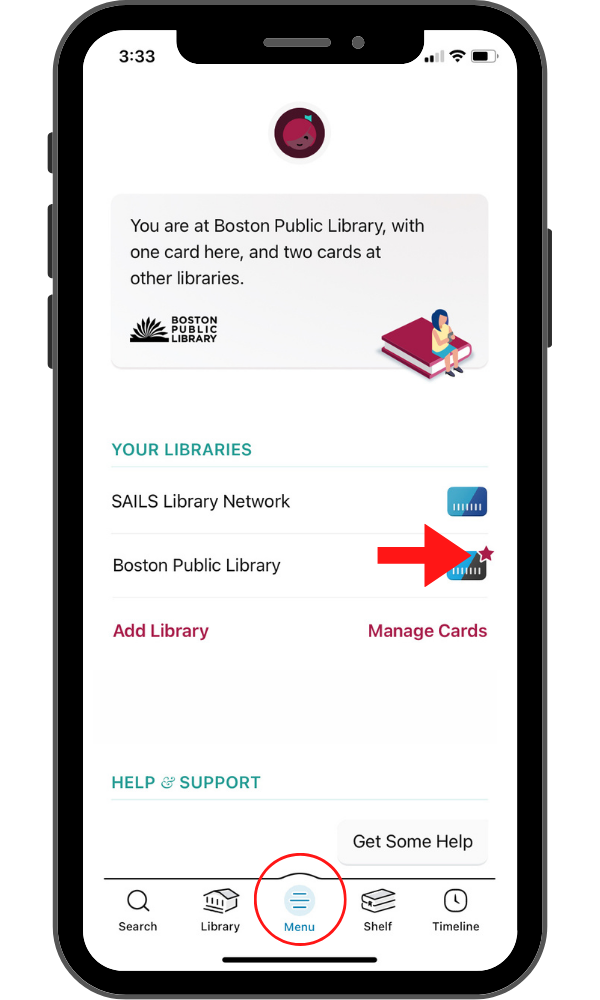
Step 9:
When you search for titles, the active library card will be beneath the search bar. Tap it to change which library you are searching. A list of your libraries will come up, tap to select another library.